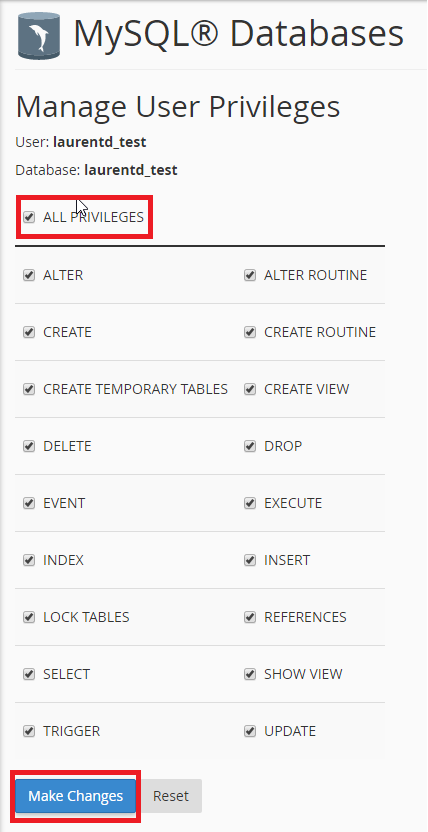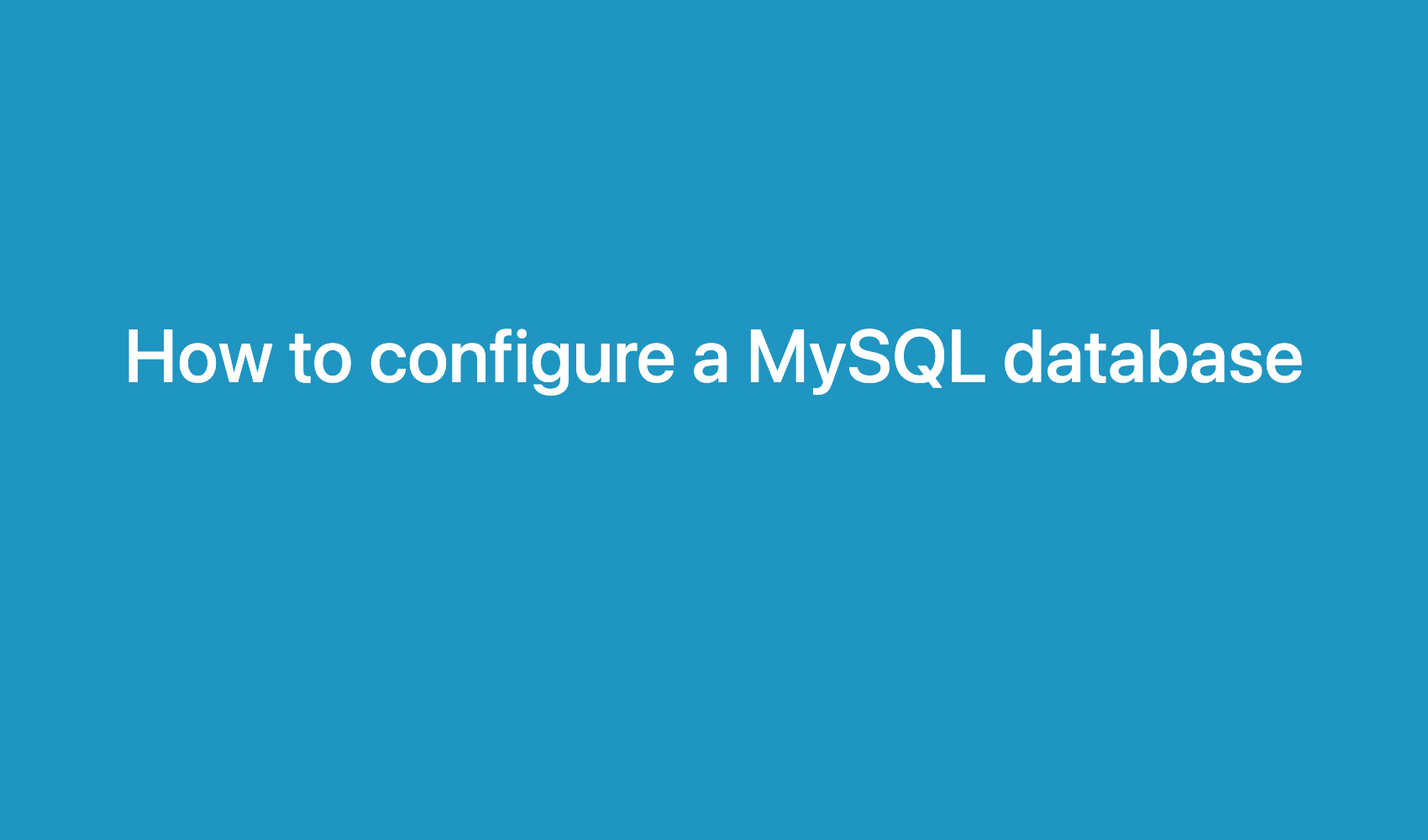In this tutorial, we will see how to create a MySQL database in cPanel.
First, log in to your cPanel interface. The link is www.yourdomain.com:2082/ –
The login credentials are provided to you during your registration.
Once logged in, click on the MySQL Databases icon:
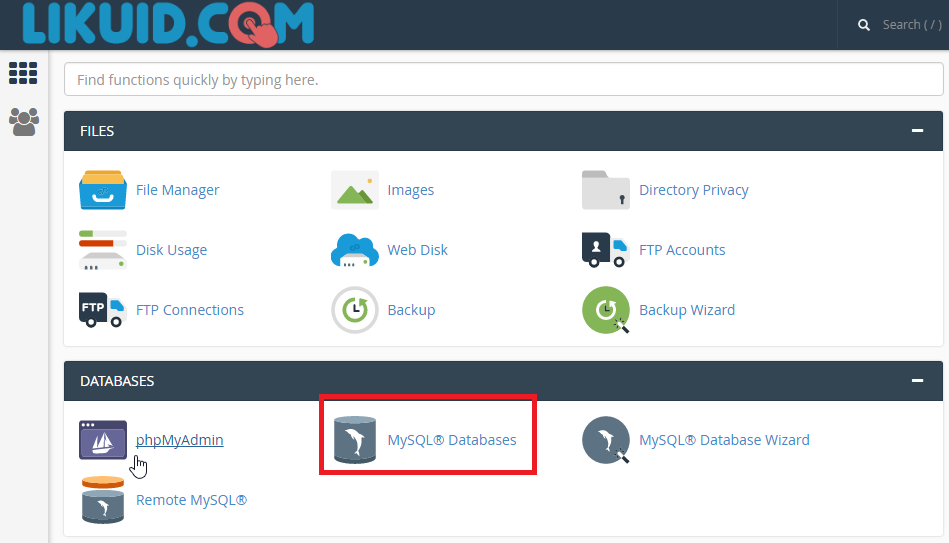
In the next screen, you first need to create a database. Choose a name for your database and enter it under Create a New Database.
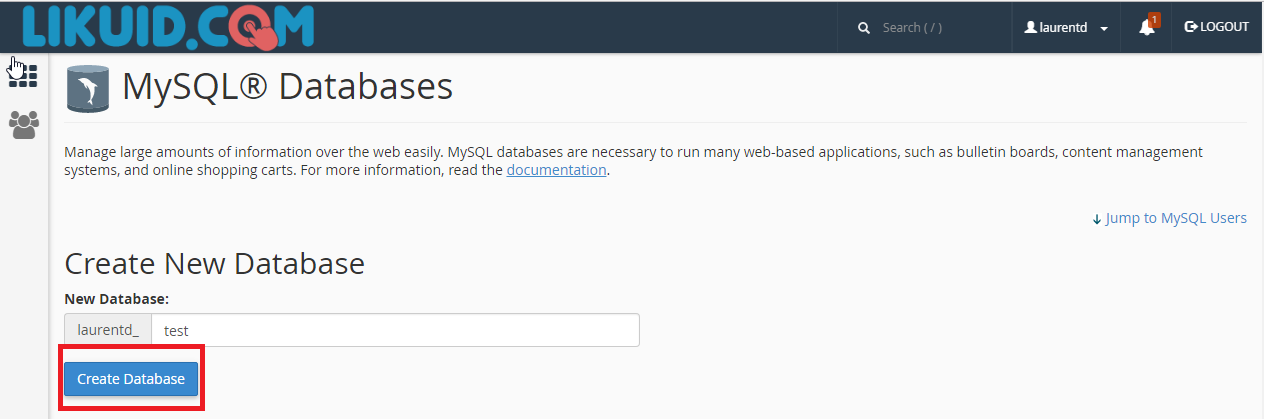
Note that the prefix in front of the database name is added automatically. This prefix is always your cPanel user, “laurentd” in our example.
Once the database is created, you need to create a user who will be associated with this database. On the same page, create the user under Add New User.
As with the database, the prefix is automatically added in front of the usernam
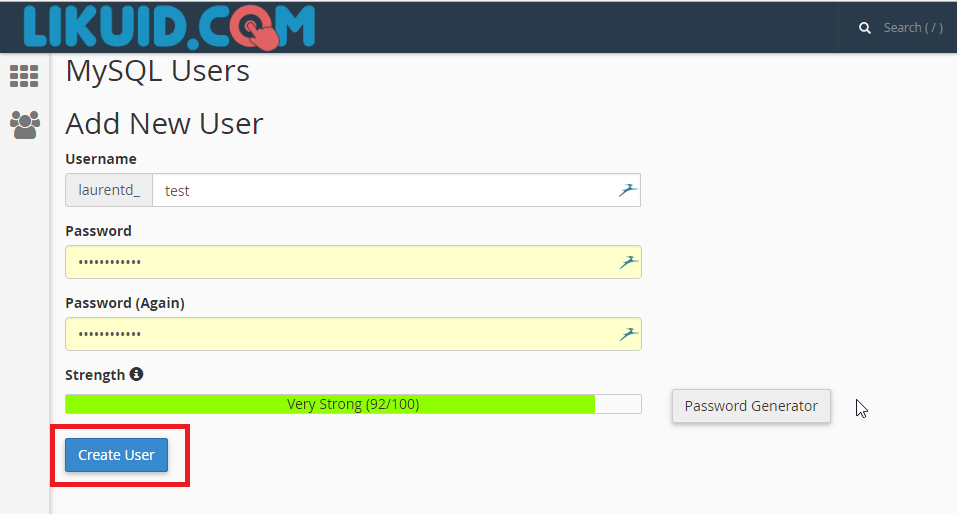
Choose a password via the Password Generator to have a 100% secure password for your database.
The next step is to associate your MySQL user with the correct database. Use Add User to Database for this.
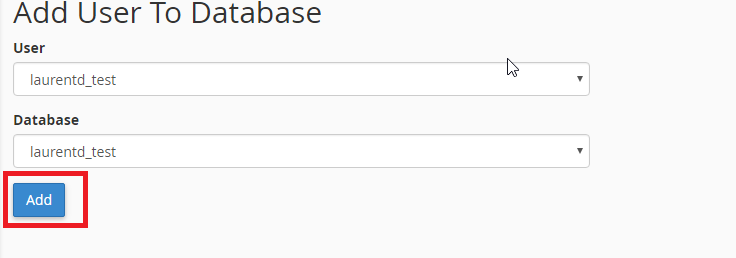
You will need to specify the privileges to associate with the user for this database. It is best to grant all privileges in most cases, especially if you are installing a CMS.